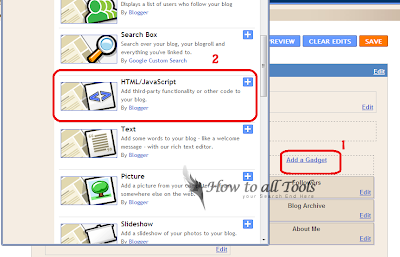The TecDoc CATALOGUE is a flexible information systems, which allows you several personal settings to ease your daily work. TecDoc supplies the free vehicle spare parts market with current and comprehensive data for identifying and ordering parts – for both, PC as well as CV – directly from the databases of the cooperating automotive aftermarket manufacturers in a standardised catalogue form.
TecDoc is also MULTILANGUAGE you can swicth language without shutting the programs or install additional components: Italian, French, German, Spanish, Portuguese, Greek, Danish, Chinese etc...
TecDoc CATALOGUE is an electronic parts catalogues from standardised data records
Original data of parts manufacturers on DVD
* more than 2,425,000 articles
* over 1,133,000 illustrations
* more than 40,000 PC types
* 30,000 real existing CV types
* with technical additional information
* updated every 3 months
* multilanguage: 23 languages
TecDoc The Information System is the information source for the vehicle repair market with the original data of the parts manufacturers. Founded in 1994 by companies of the automotive aftermarket industry and the German Association for Spare parts (GVA), TecDoc Informations System GmbH has established itself as the leading supplier of electronic spare parts information on the European market.
Data search can be filtered by the following criteria (from the TecDoc manual):
1. General:
Engine Code: the engine code
Engine Type: then engine type
TecDoc supplies the free vehicle spare parts market with current and comprehensive data for identifying and ordering parts – for both, PC as well as CV – directly from the databases of the cooperating automotive aftermarket manufacturers in a standardised catalogue form.
2. by Model Year (from/to): the engine was/is constructed during this period
Engine Number: the engine number as defined by TecDoc
3. by Technical data:
Output in kW: engine output in kW
Output in HP: engine output in HP
Capacity (technical): engine capacity in technical terms
Cylinder: number of cylinders
Valves: number of valves
Torque in Nm: the maximum torque
Compression: the engine compression
Bore: engine cylinder bore
Stroke: piston stroke of the engine
Main Bearings: the number of crankshaft main bearings
Engine Block Design: the engine block design, i.e. straight or V
Fuel Type: the required fuel type
Charging: the type of charging, i.e. turbo- or supercharger
Cylinder Head Design: the cylinder head design, i.e. OHC or OHV
Engine Control: the type of engine control, i.e. timing belt or chain
Valve Control: the type of valve control
Cooling Type: the type of engine cooling, i.e. water or air

25.8 GB
| Letitbit | Shareflare.net |
TecDoc is also MULTILANGUAGE you can swicth language without shutting the programs or install additional components: Italian, French, German, Spanish, Portuguese, Greek, Danish, Chinese etc...
TecDoc CATALOGUE is an electronic parts catalogues from standardised data records
Original data of parts manufacturers on DVD
* more than 2,425,000 articles
* over 1,133,000 illustrations
* more than 40,000 PC types
* 30,000 real existing CV types
* with technical additional information
* updated every 3 months
* multilanguage: 23 languages
TecDoc The Information System is the information source for the vehicle repair market with the original data of the parts manufacturers. Founded in 1994 by companies of the automotive aftermarket industry and the German Association for Spare parts (GVA), TecDoc Informations System GmbH has established itself as the leading supplier of electronic spare parts information on the European market.
Data search can be filtered by the following criteria (from the TecDoc manual):
1. General:
Engine Code: the engine code
Engine Type: then engine type
TecDoc supplies the free vehicle spare parts market with current and comprehensive data for identifying and ordering parts – for both, PC as well as CV – directly from the databases of the cooperating automotive aftermarket manufacturers in a standardised catalogue form.
2. by Model Year (from/to): the engine was/is constructed during this period
Engine Number: the engine number as defined by TecDoc
3. by Technical data:
Output in kW: engine output in kW
Output in HP: engine output in HP
Capacity (technical): engine capacity in technical terms
Cylinder: number of cylinders
Valves: number of valves
Torque in Nm: the maximum torque
Compression: the engine compression
Bore: engine cylinder bore
Stroke: piston stroke of the engine
Main Bearings: the number of crankshaft main bearings
Engine Block Design: the engine block design, i.e. straight or V
Fuel Type: the required fuel type
Charging: the type of charging, i.e. turbo- or supercharger
Cylinder Head Design: the cylinder head design, i.e. OHC or OHV
Engine Control: the type of engine control, i.e. timing belt or chain
Valve Control: the type of valve control
Cooling Type: the type of engine cooling, i.e. water or air
25.8 GB
TecDoc CATALOG 02.2012 Multilanguage
| Letitbit | Shareflare.net |